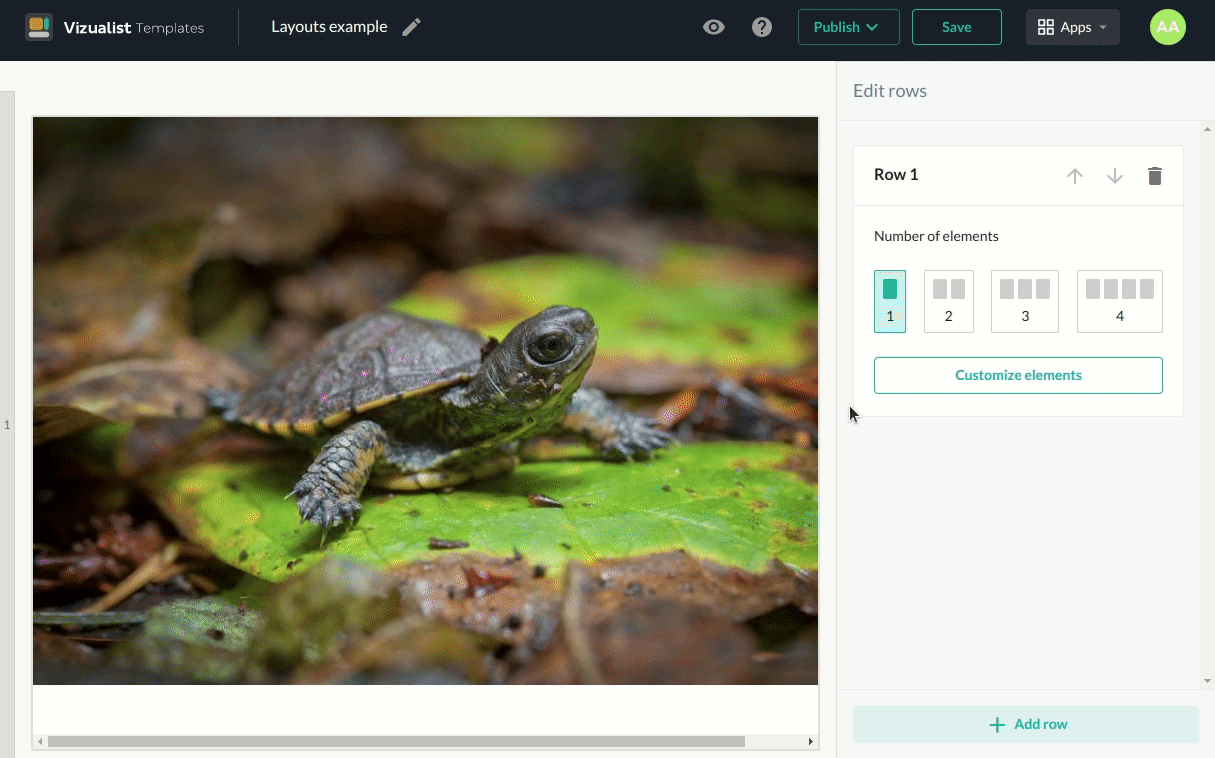Edit elements
Editing row elements is simple.
There are two ways to edit. The first one is to click on Customizing elements, which will immediately open the edit elements panel, where you can choose which elements of the row you want to edit. Another way is to click directly on the element Click to add, and it will open edit mode for the element you have selected.
Add link
Only links that can be embedded are supported.
Add a link by clicking directly on the element
-
Click on the element where you want to add a link.
-
Inside the text field, enter the link you want to add for that element.
-
After you are done click on the Done button.
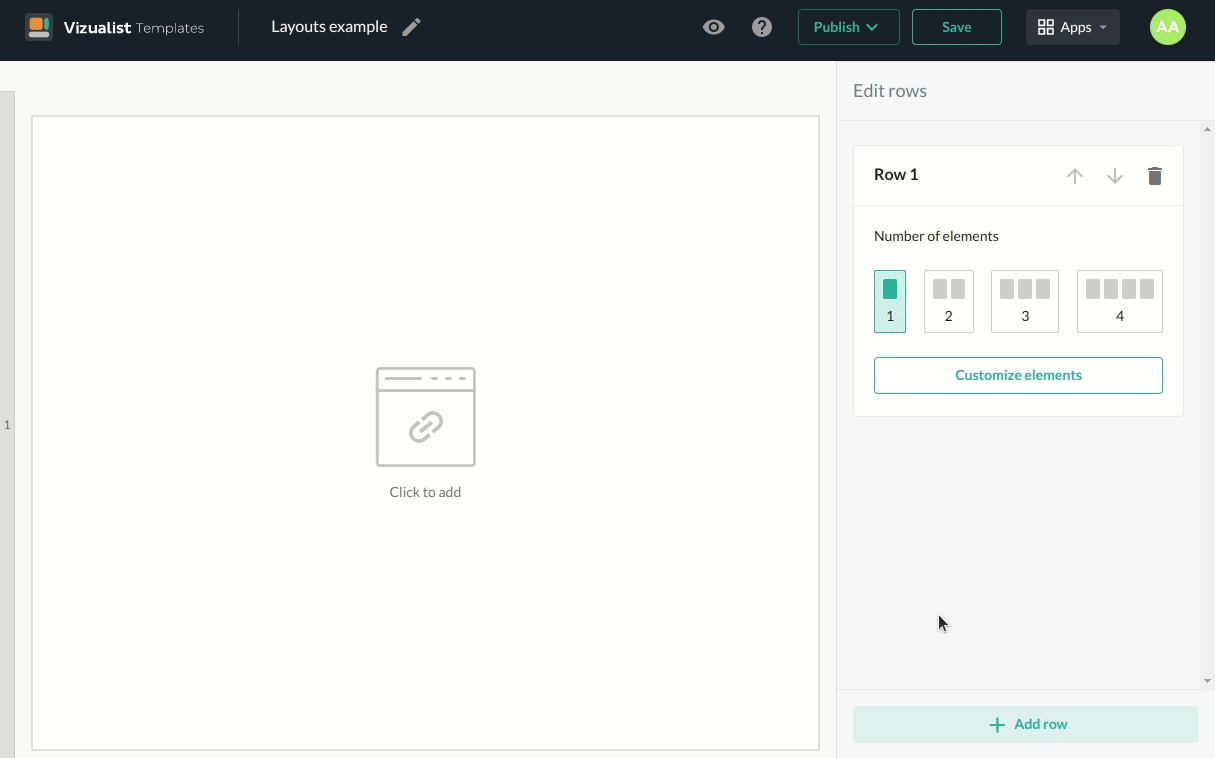
Add a link by clicking on Customize elements
-
Click on the Customize elements.
-
Select the element you want to add the link to.
-
Enter the link in the link text field.
-
When you are done, click the Done button.
Edit borders
-
Click the Customize elements button or directly on elements that you want to edit.
-
Choose the element you want to add borders.
You can choose to add all the borders, right border, left border, top border, bottom border or not to have a border at all by clicking on the clear borders.
-
Choose the border style.
-
Choose the border color.
-
When you are done, click the Done button.
Every element can have a different border style.