Results page
Results
Results is the last page when creating your survey, where you can add some setups for your survey.
Add a description to results page
Results have an editable header, so you can select Results overview on the top of the page and enter the different name of the header. Also, you can add some description text for the result page.
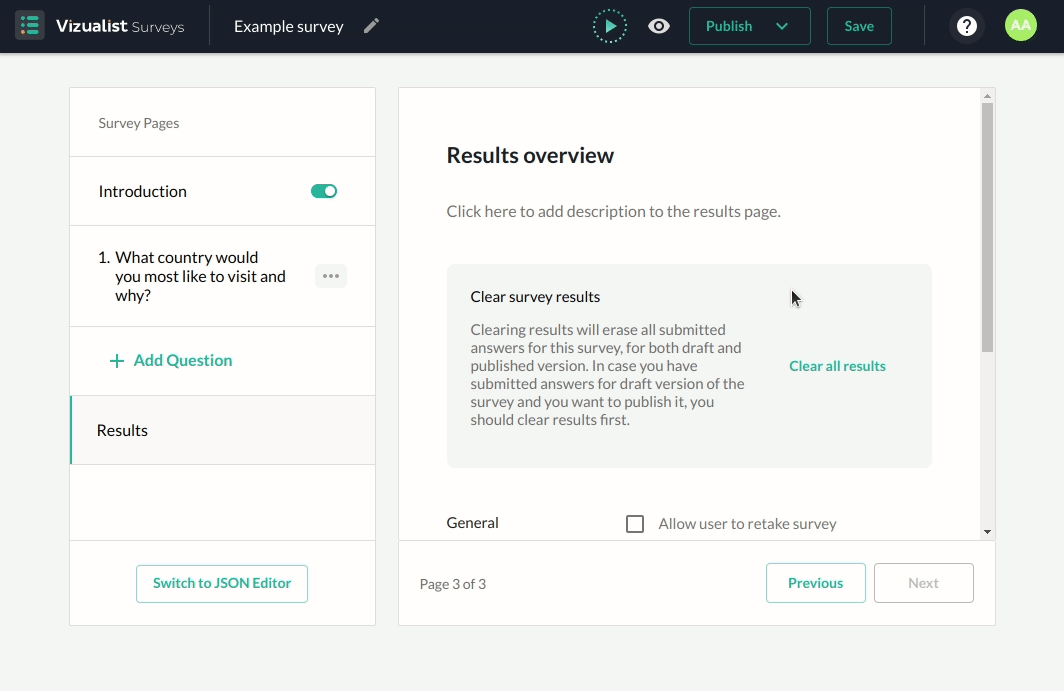
Clear survey results
Clearing results will erase all submitted answers for this survey, for the draft and published versions. If you have submitted answers for the draft version of the survey and you want to publish it, you should clear the results first. To erase them, simply click on Clear all results.
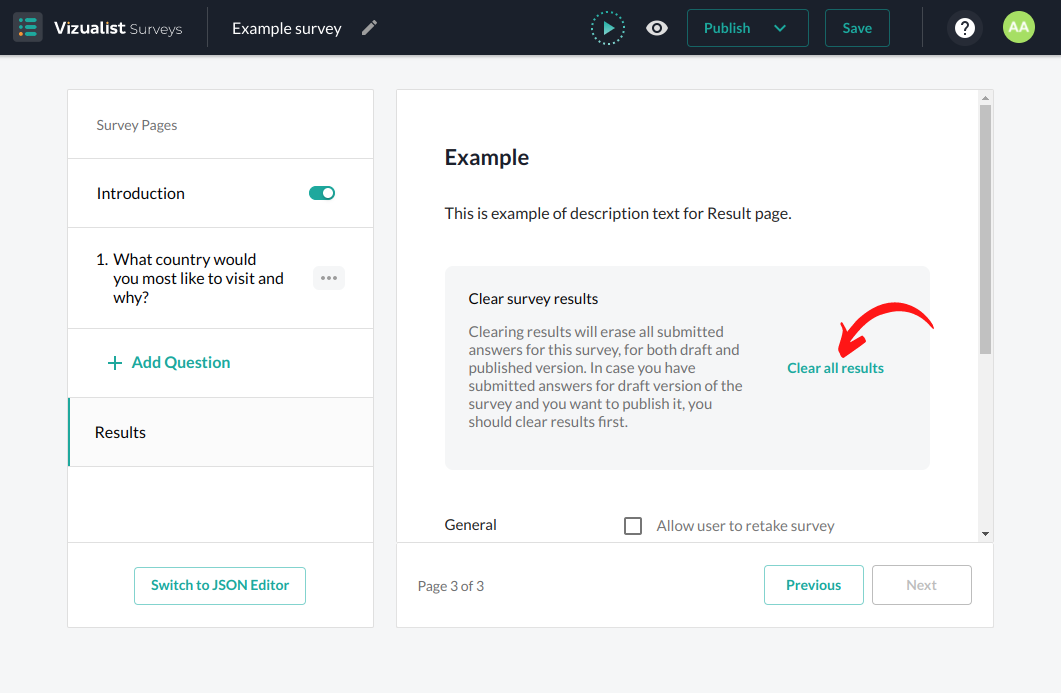
Additional options
General
You can allow users to retake surveys by clicking on the Allow user to retake survey checkbox in General.
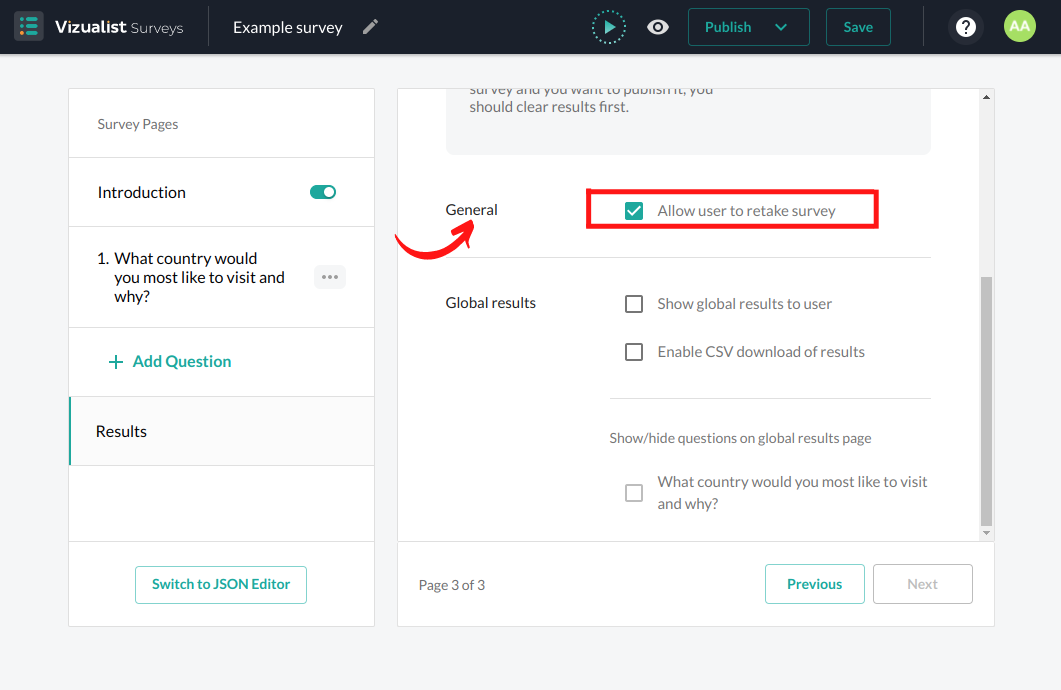
Global results
Have multiple options available:
-
Show global results to the user – After the user finishes the survey, global results will display as a visual representation.
-
Enable CSV download of results – This option will enable users to download CSV after the survey has been completed.
-
Show/hide questions on the global results page – You can choose which questions will be shown on the global results page.
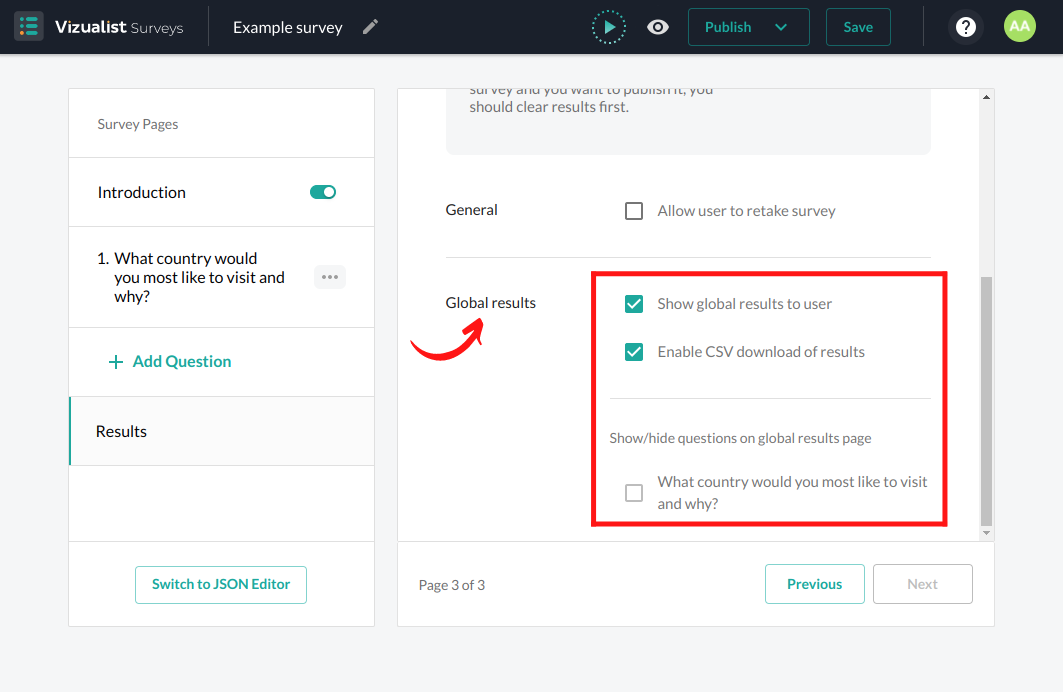
Open-ended and Likert Scale questions are not supported on the global result page.