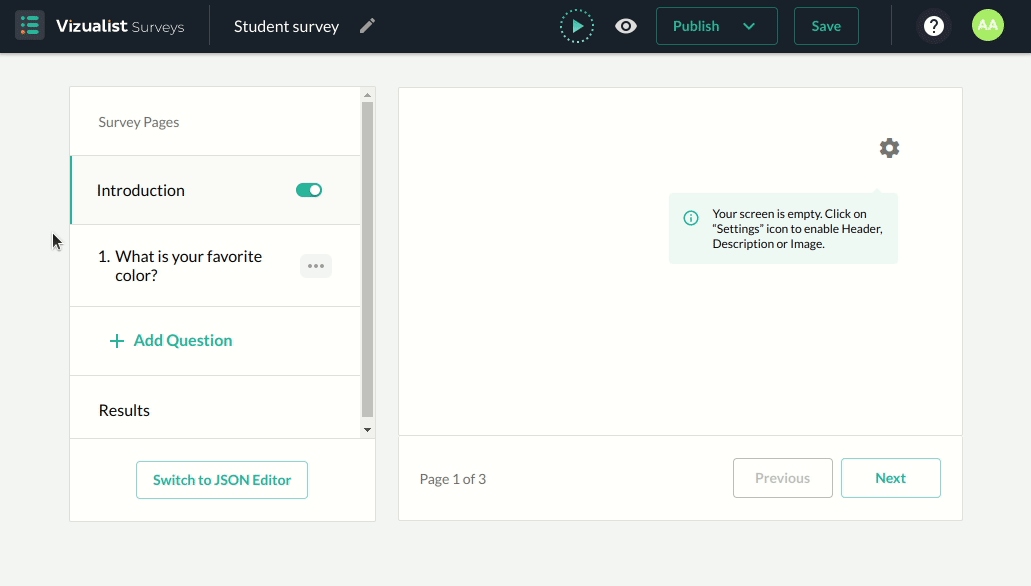Introduction page
When you create your survey you will be redirected to the Vizualist Surveys editor. You will have the ability to add or remove the introduction page by enabling or disabling the introduction option in the left-hand sidebar.
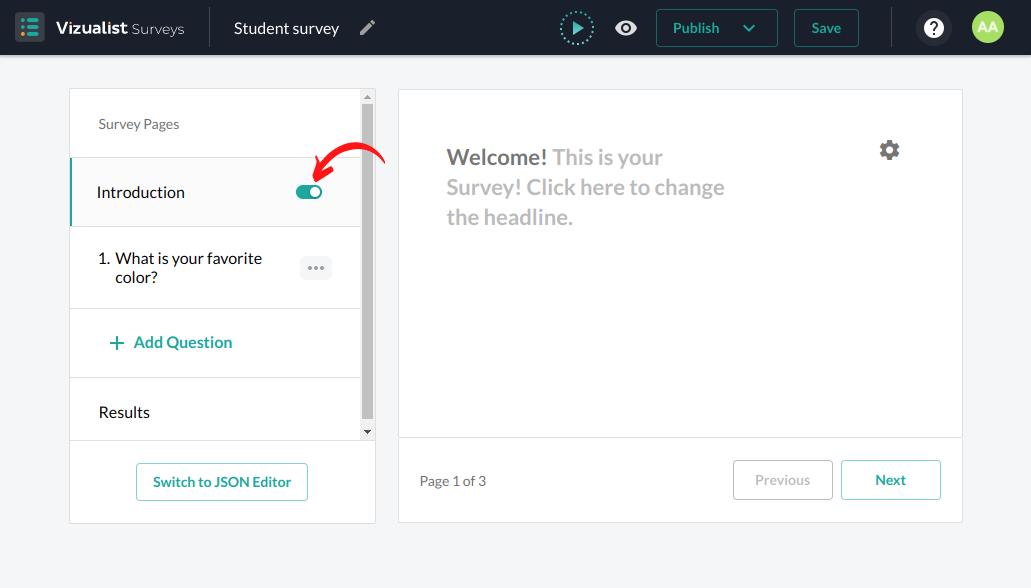
Edit introduction page
The introduction page consists of three settings: header, description and image.
All options are optional and you can add all of them, just one or none of them.
Add header
You can simply add a header to your Introduction page.
- 1. Click on the Introduction page.
- Click on the Question Settings
in the top right corner.
- 3. Enable the Header option
.
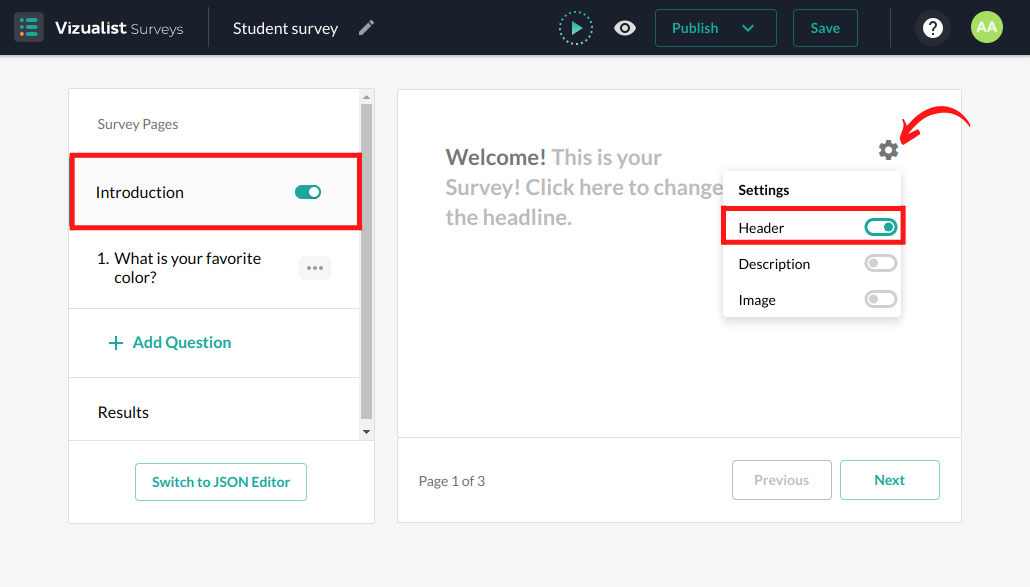
Add Description
If you want to have a description for your survey, you can do it simply by enabling Description settings.
- Click on the Introduction page.
- Click on the Question Settings
in the top right corner.
- Enable the Description option
.
- Enter the description text.
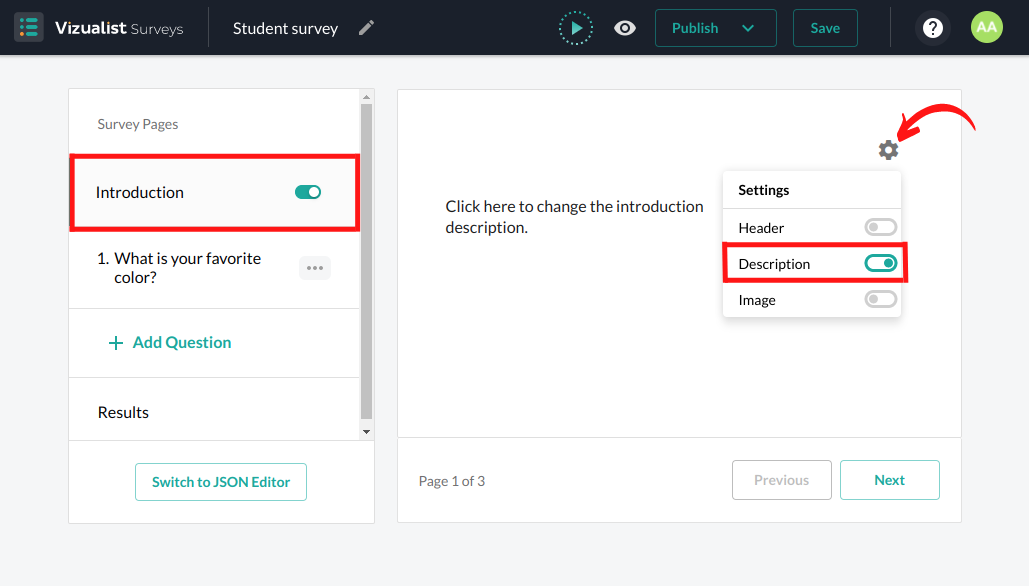
Add image
Sometimes we simply want to describe something with a picture and our introduction page allows you to add an image.
- Click on the Introduction page.
- Click on the Question Settings
in the top right corner.
- Enable the Image option
.
- Click “Upload” and choose a file from your computer.
Supported image formats are JPEG and PNG, and the maximum image size is 2 MB.
- Add image alt text under the picture.