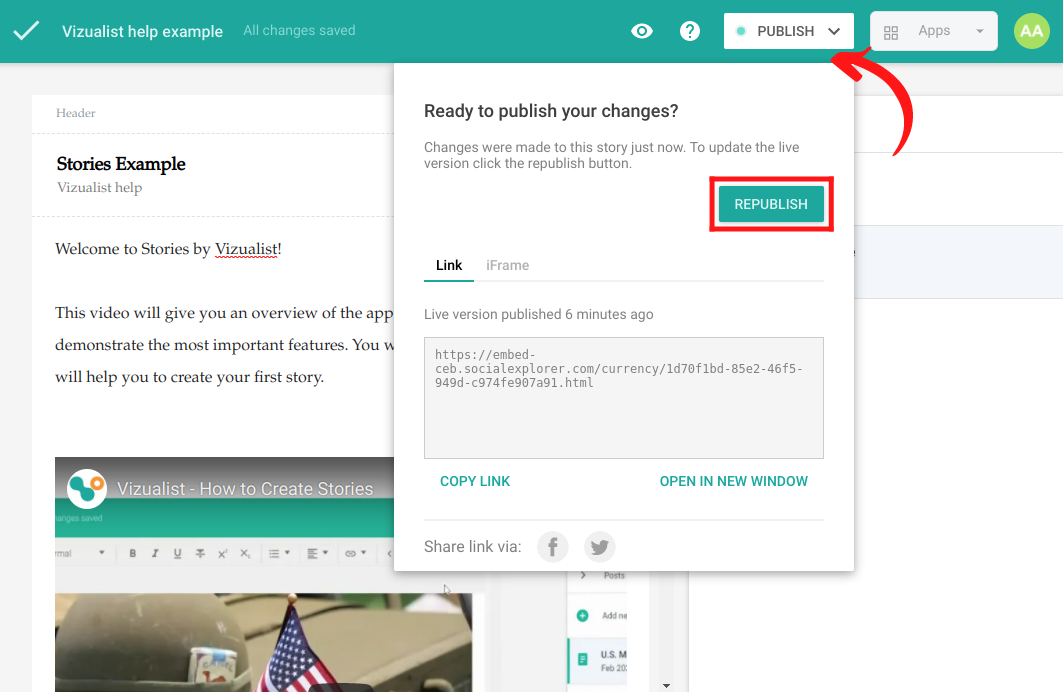Publish, share and update your story
For starters, at some point or another, you'll want to share a story you create with other people. In our previous guide, we went through setting up your very first story and we covered the basic customization options.
Publishing your stories
Publishing a story is the first step you need to make to share your story with people.
-
At the top of the screen, click Publish.
-
In the pop-up window, confirm by clicking Publish.
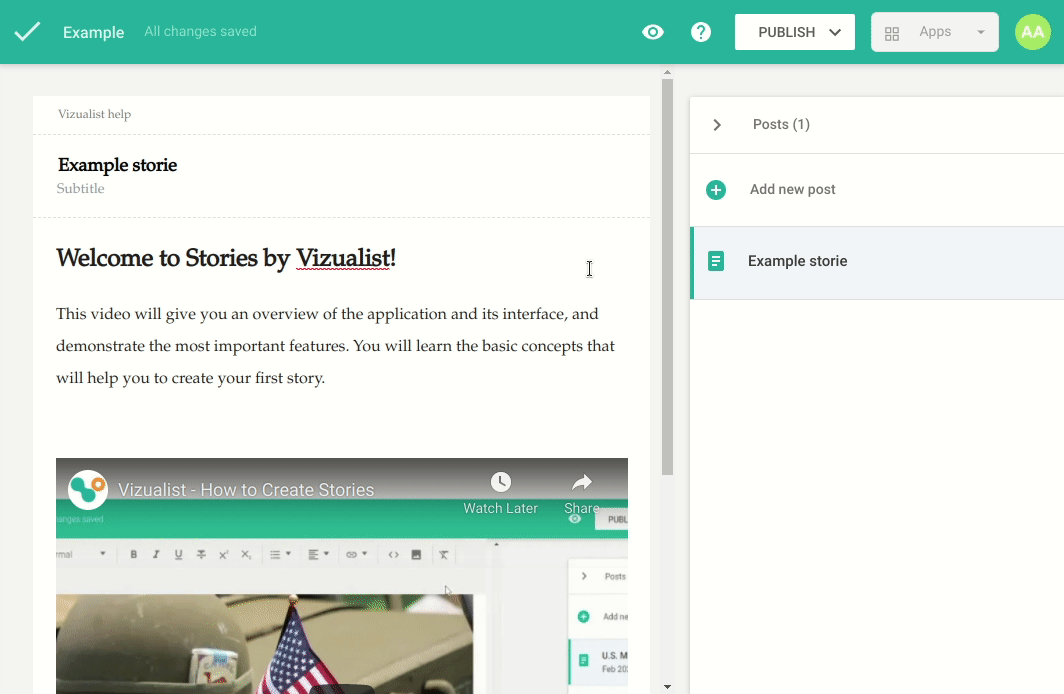
Sharing and embedding your stories
You've just published your story. It's still not visible anywhere on the web. To make it accessible, you will need to share or embed your story.
Sharing a story
-
At the top of the screen, click Publish or Republish.
Since your story has already been published, the pop-up window will be slightly different from the window in the previous step.
-
To send the direct link to your story, click the Copy link (or select the link in the link field and copy it) and paste it into an email or a message.
-
To share the story on social media, click the icon of the social network you want to share your story to.
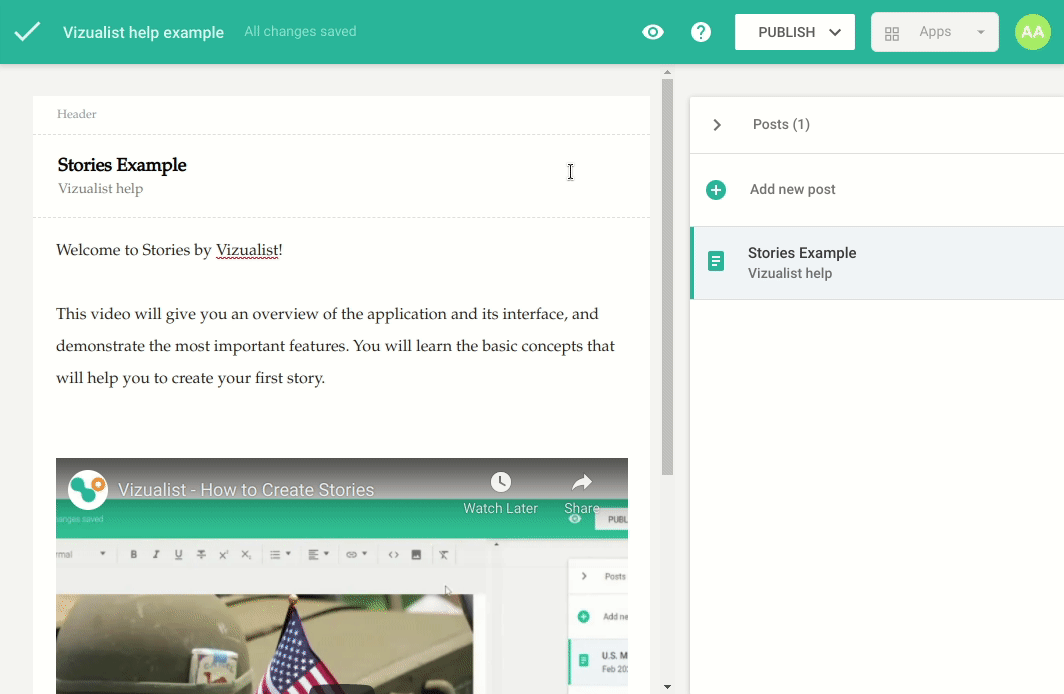
Embedding a story
-
At the top of the screen, click Publish or Republish.
-
Click iFrame.
-
Click Copy embed code.
-
Paste the link to your blog or website.
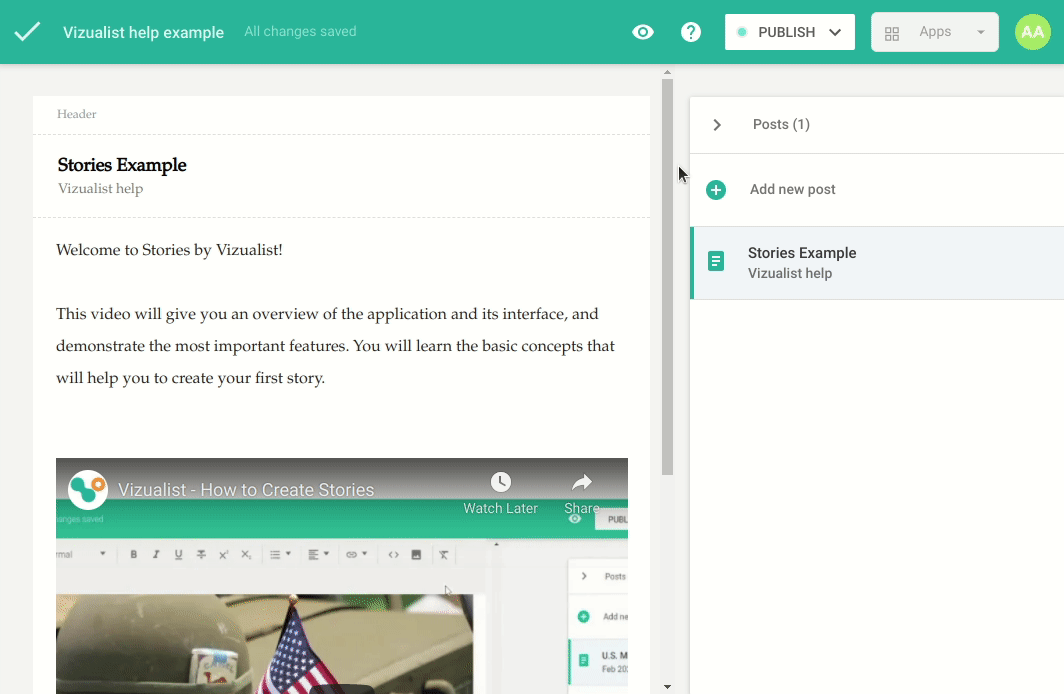
Updating your stories
Stories allow you to revisit every story you've created, even the ones you already published and embedded, and update them. You can update the content of your story, without affecting the embedded version of your story. All the changes will be visible only to you, and when you decide to allow your audiences to view the latest version of the story, you'll need to republish it.
A blue dot next to Publish indicates that there are changes not visible to your audience when you update any story you already published. This dot will also be visible next to the name of the story on the homepage, so you can keep track of all the stories with changes not visible to your audience.
In order for your audiences to see the latest version of your story, you need to do the following steps:
-
At the top of the screen, click Publish.
-
To confirm you want to update the live version of your story, click Republish.
Once you republish the story, all the changes will be visible to all your audiences, and you don't need to send or embed a new link.