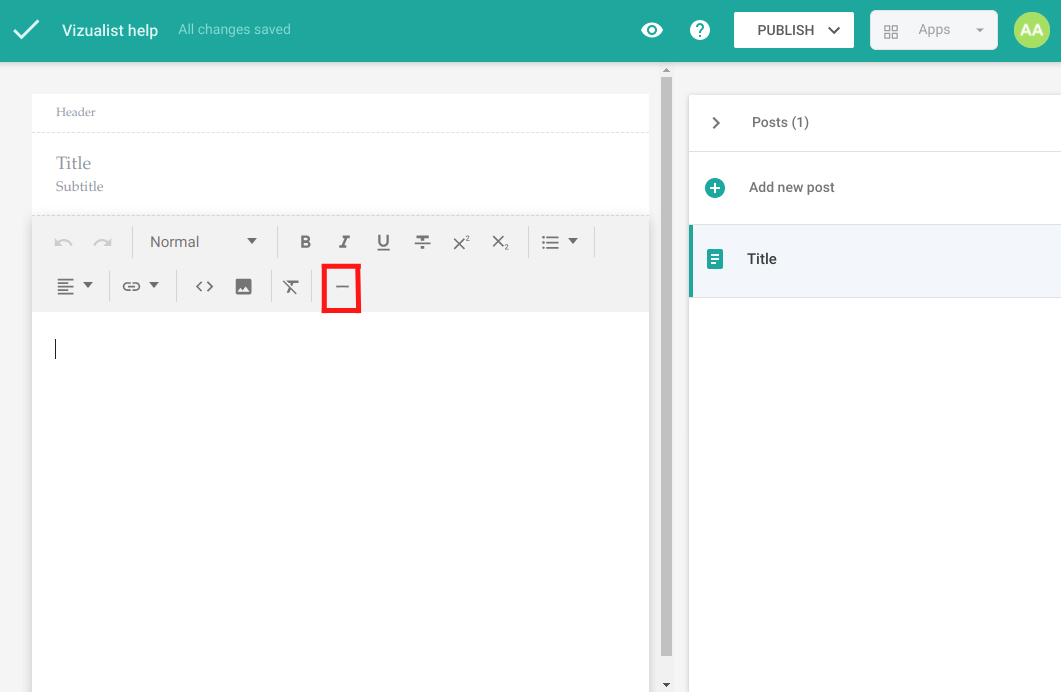Text editor
All changes made are automatically saved.
Enter text data
-
Click the blank space in the text editor.
-
Type your text into the text editor.
Block type
The size of your text within your story,
-
Click the blank space in the text editor.
-
Click on Block type and choose the block type you prefer.
If you would like to have multiple block types, please reproduce the same steps.
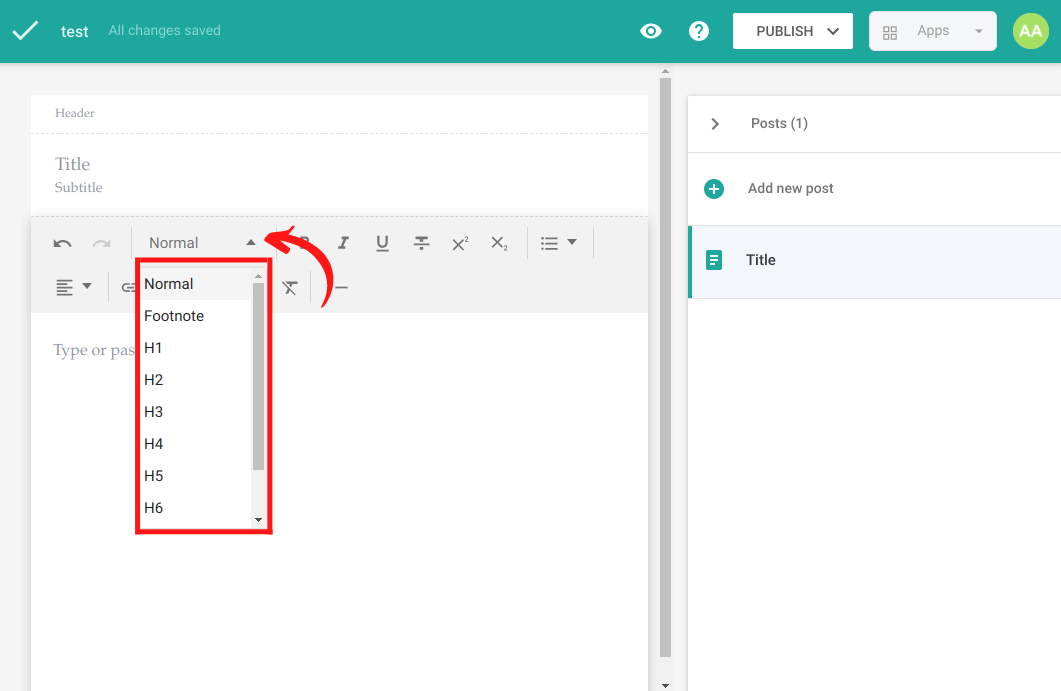
Edit text data
You can format your text by making it bold, italic, underline, strikethrough, superscript, subscript.
-
Click the blank space in the text editor.
-
Click on the button of the style you want to change.

List
- Click the blank space in the text editor.
- Click on the list.
- Choose the list that suits your story.
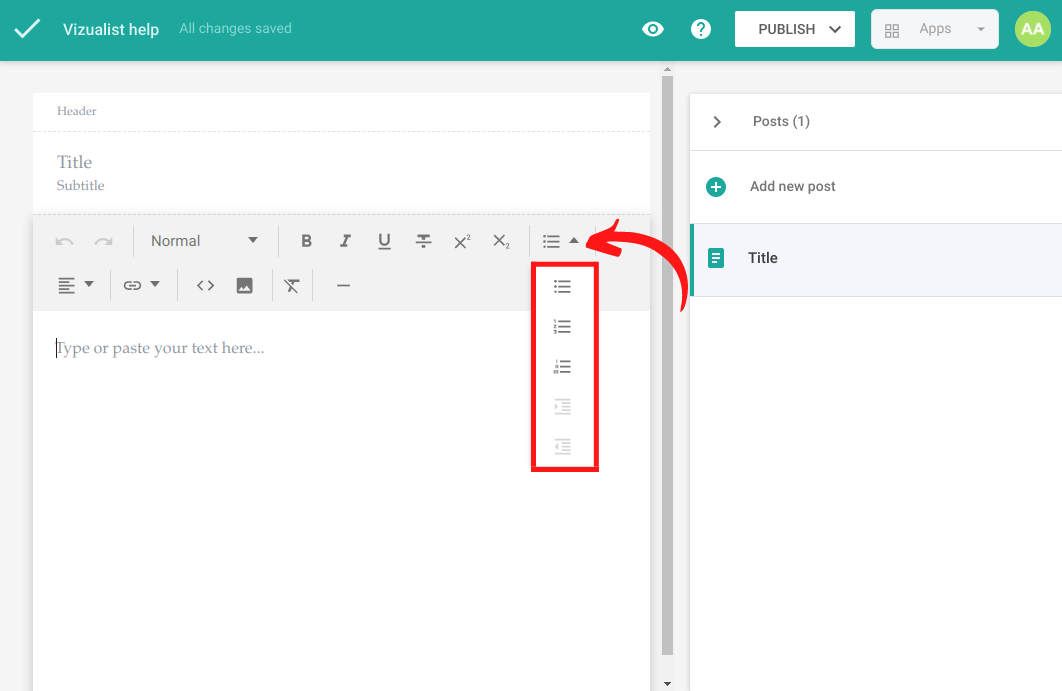
Text align
-
Click the blank space in the text editor.
-
Click on Text align.
-
Choose the alignment of your text.
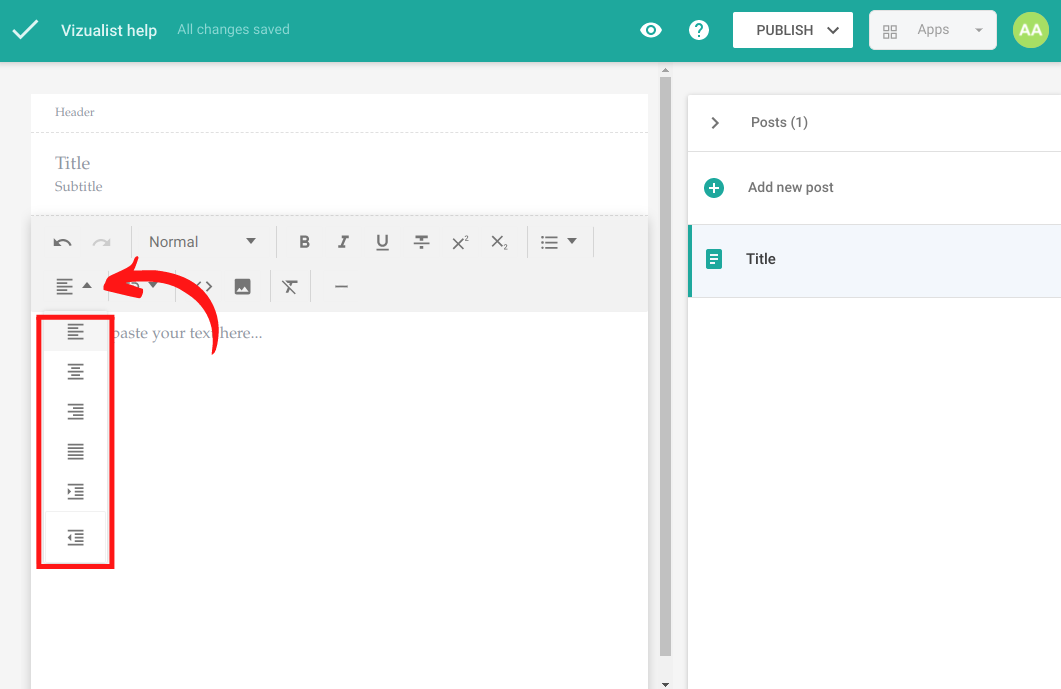
Link/Unlink Link
-
Click the blank space in the text editor.
-
Click on Link/Unlink.
-
Click on Link.
-
Insert the text of the link.
-
Insert the link target.
-
Click on Insert.
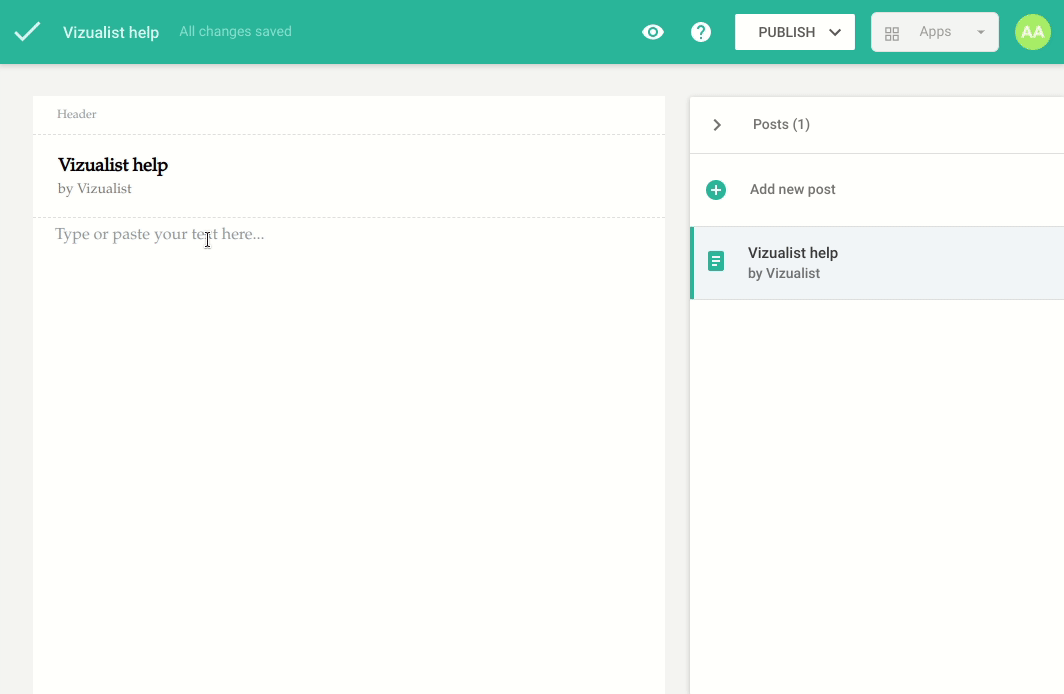
Unlink
-
Click on the link you would like to remove.
-
Click on Link/Unlink.
-
Click on Unlink.
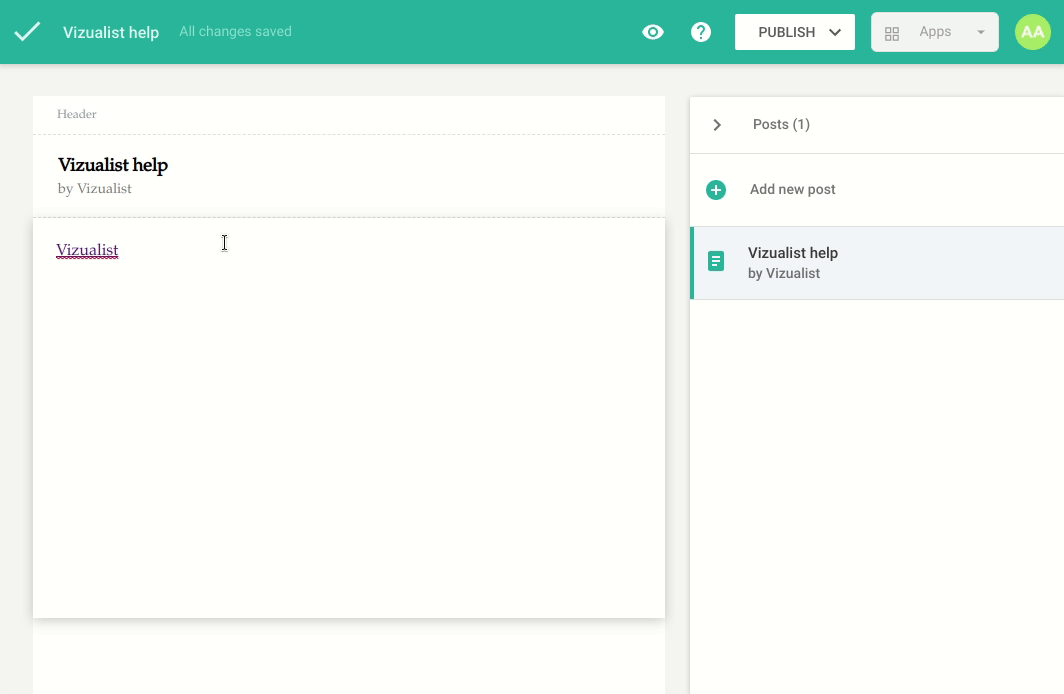
Embed from the web
-
Click the blank space in the text editor.
-
Click on Embedded.
-
Insert the link that you want to embed.
-
Adjust the height and width of the embed link.
-
Click on Insert.
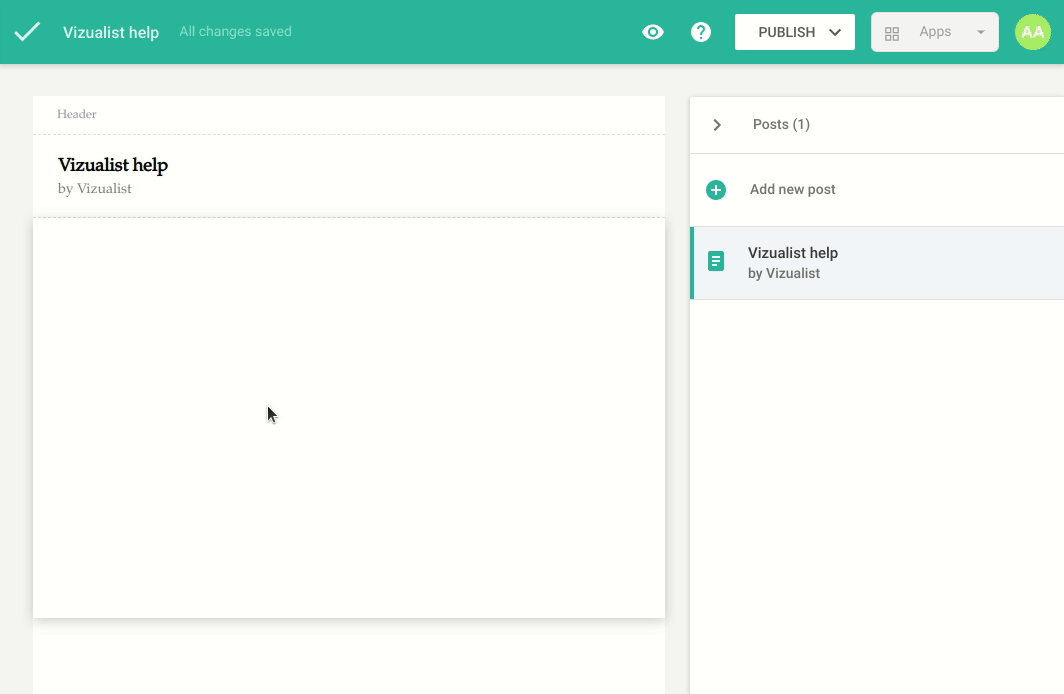
Insert image
-
Click the blank space in the text editor.
-
Click on Image.
-
Insert the image URL.
-
Type in the Alt text.
-
Click on Insert.
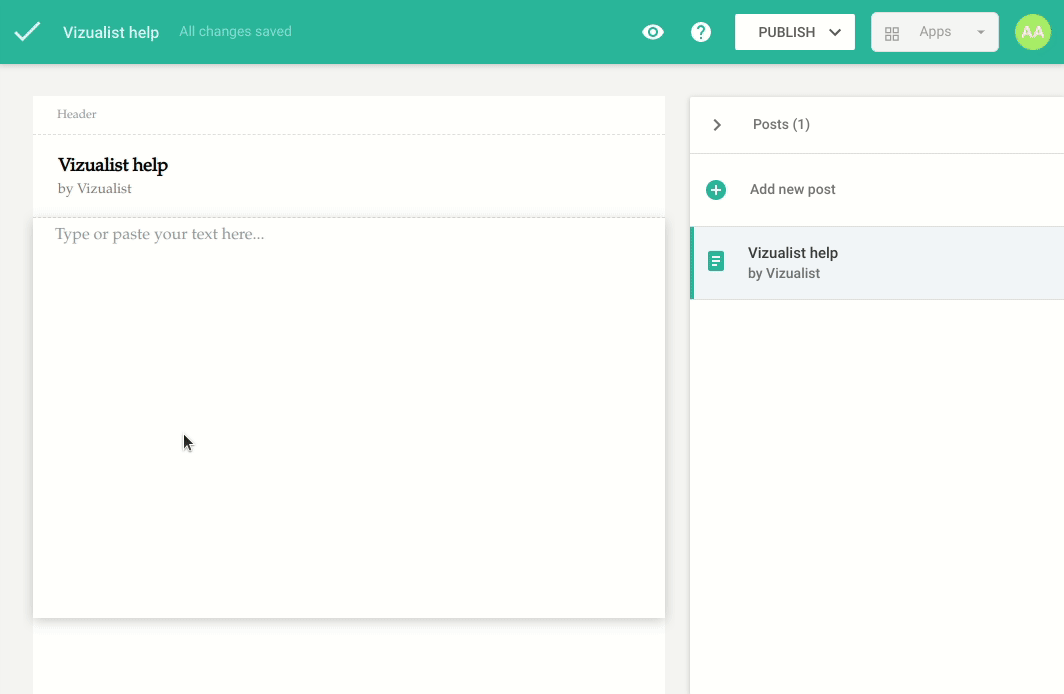
Clear Formatting
-
Click the text that you would like to clear.
-
Click on Clear formatting.
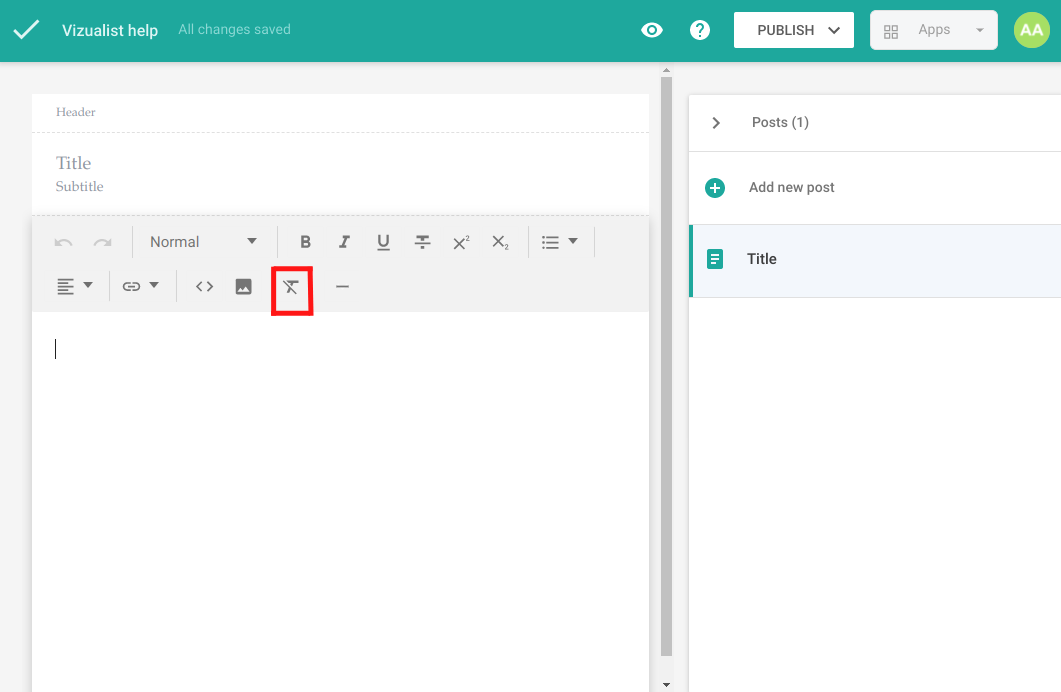
Insert horizontal line
-
Click the blank space in the text editor.
-
Click on Insert horizontal line.