Location and Zoom
In the right-hand sidebar of your map, click on the Location and Zoom dropdown.
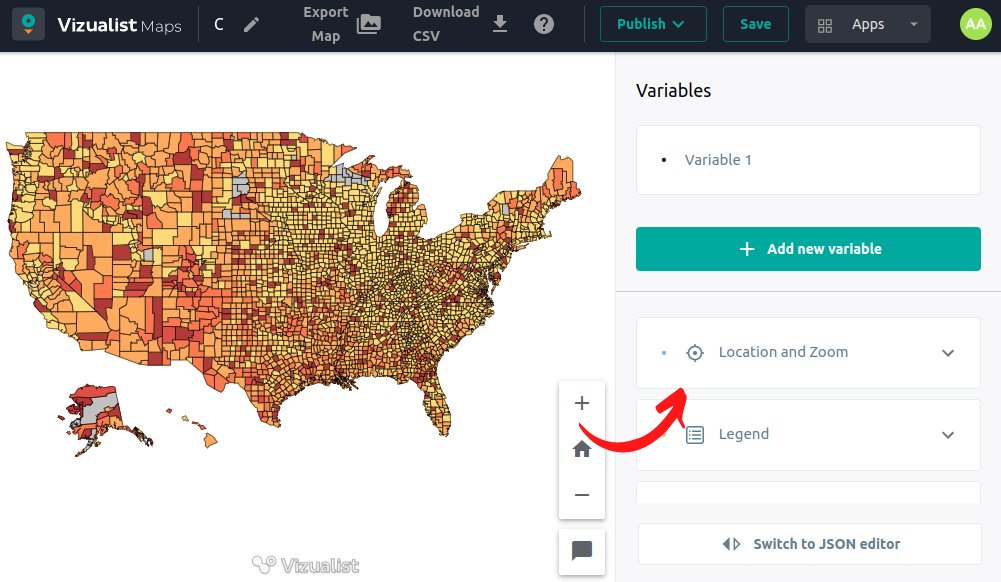
Find my Location
To use Find my location first, you need to enable the Find my location option by enabling the Find my location button.
-
Enter the location and zoom dropdown menu.
-
Enable the Find my Location button.
After the button is enabled, the Find my location icon will be displayed in the right bottom corner of the map.
-
Click on the Show my location button on the map. To hide the location button, just uncheck my location button.
If the location button is turned on, but you don’t see the pin on the map, just click the Show my location button again, and you will be back on the location spot.
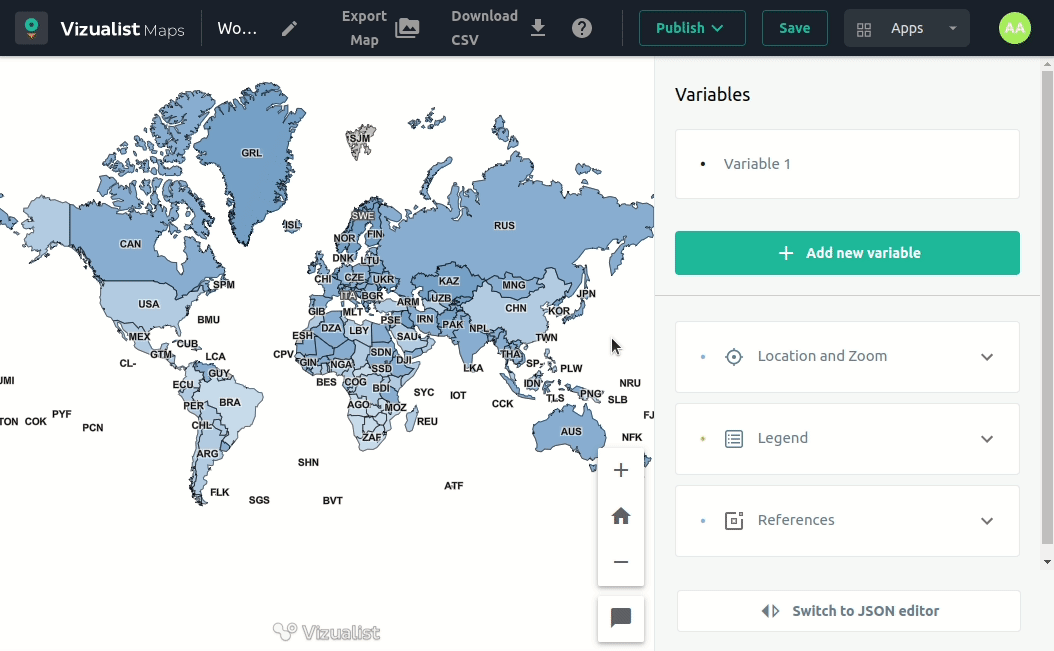
Zoom Controls
In the dropdown menu, you can enable or disable Zoom controls by clicking on the button. After enabling zoom controls, the icon Zoom in and Zoom out will be displayed in the right bottom corner.
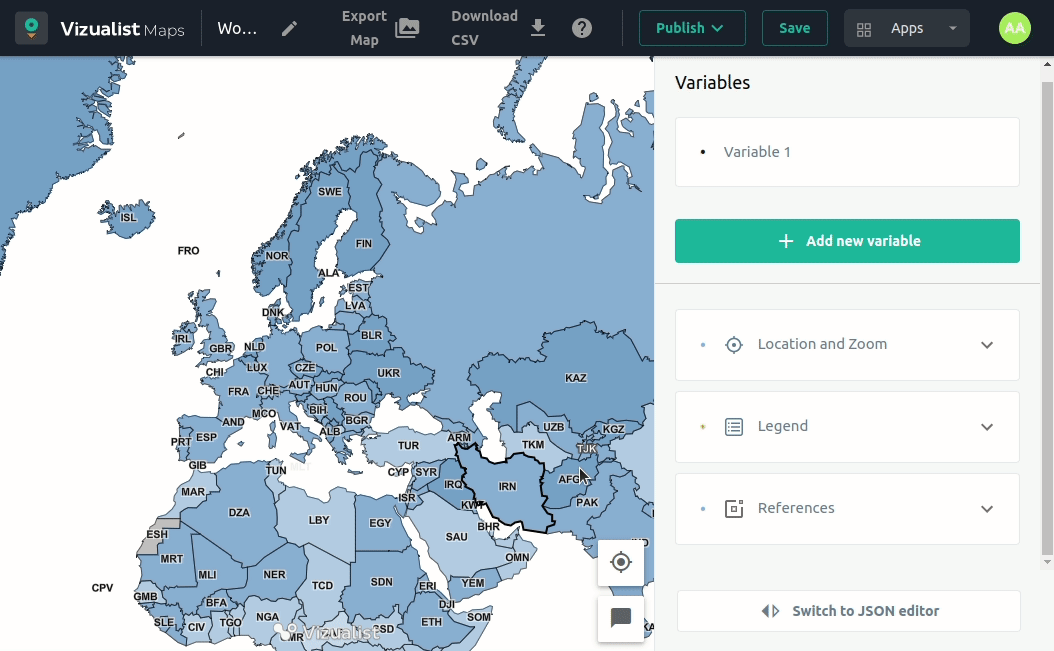
Zoom and Bounds
In the dropdown menu, you can see your Current Zoom, Current Center Point, and Current Bounds. Also, you can click on the button SET AS INITIAL VIEW, which will make your map view the initial one.