Projects
When you enter the organization, you will see the list of all projects created in the organization.
Create new project
When you need to create a new project, follow these steps:
-
Enter the organization where you want to create the project.
-
Click on the Create project
button in the upper right corner.
-
Enter the project name.
-
Enter Project description .
This field is optional.
-
Click on Create project.
Only the admin can create new projects.
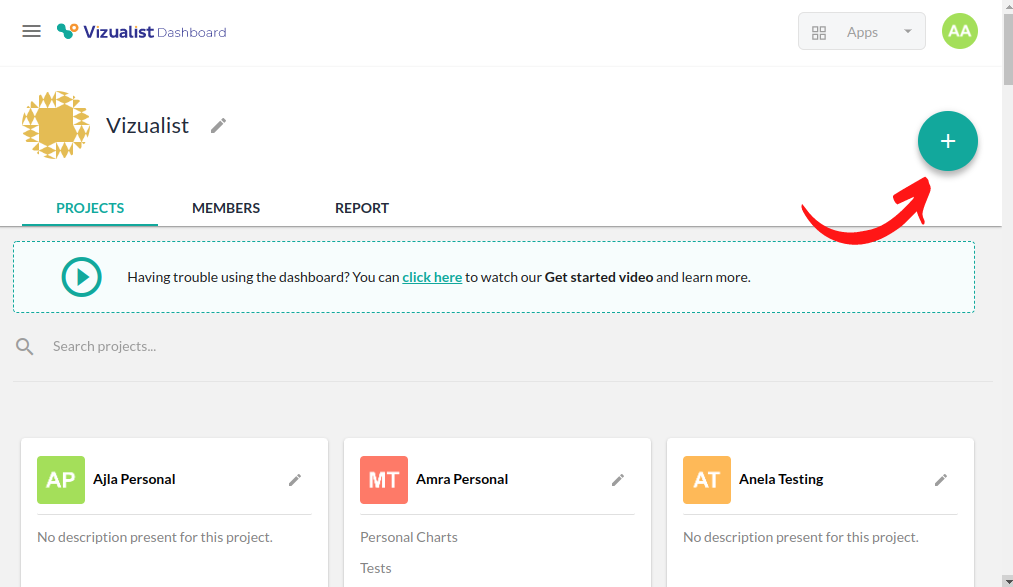
Edit project name and description
Edit project name from the organization's list of project
It is possible to change your mind about the name of the project or description text, or you made a mistake while creating the project. There is a simple way to change the project name or description text.
-
Enter the organization where the project is.
-
Find the project you want to rename or add a description.
-
Right next to the name of the project, click on the Edit project
button.
-
Enter the new name or description.
-
Click on the Update project button.
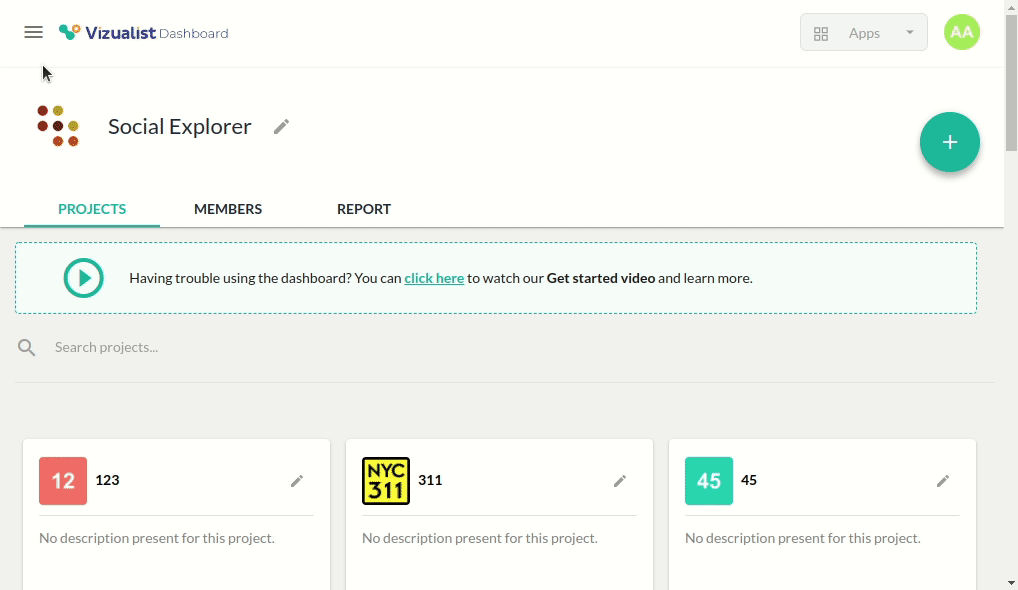
Edit project directly
-
Enter the project you want to edit.
-
Click on the Settings icon at the top of the page
.
-
Enter the project name and description.
-
Click on the Update project button.
Only the admin can edit the project.
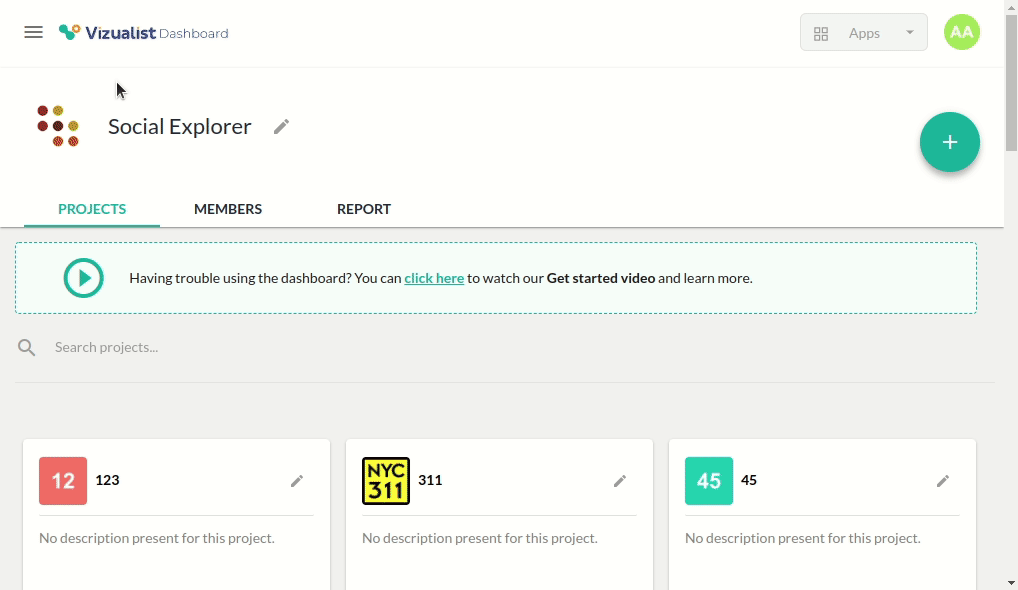
Upload avatar
-
Enter the organization where your project is.
-
Find the project you want to change the avatar.
-
Click on the avatar of the project.
-
Upload your avatar.
Only the admin can change project avatar.
![]()
How to use projects
When you enter the project, you will see all the created projects. Every tab from the navigation bar represents one of the applications that Vizualist offers. When you select one of the tabs, you will get the list of all projects created with that application.
![]()